Abdul | Tech
Abdulthink
HIDE PARTITION WITHOUT USING ANY SOFTWARE
One method of protecting our files in our computer is by hiding a particular drive. In this way other users cannot access the drive thus making the files in it inaccessible. Here is an easy method on how you can hide a drive/disk partition in Windows without any use of software.
Just follow these simple instruction to hide a drive in Windows
Go to Run > type “diskpart“
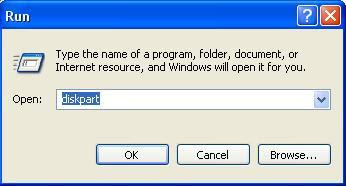
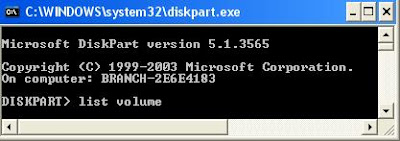

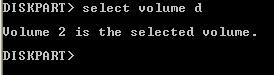


Drive d will now be restored and will show on your computer.
Just follow these simple instruction to hide a drive in Windows
Go to Run > type “diskpart“
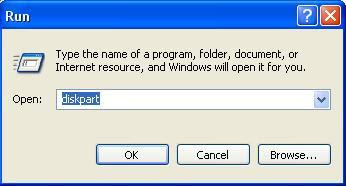
A window will appear on the screen, type ” list volume” and then press ENTER.
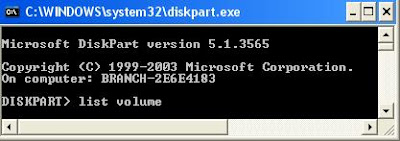
The list of hard drive partition and it’s detail will be shown.

We will then choose a particular hard drive to hide. Let say we want to hide drive “D”.
Type “select volume d”
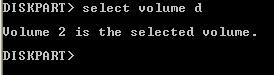
After selecting the hard drive, we can now hide it by typing “remove letter d”

You could check it in your computer that drive “D” is already removed and hidden. If we want to bring back the hidden drive just go back to diskpart and instead of typing “remove letter D”, you must now type “assign letter D” and hit ENTER
Drive d will now be restored and will show on your computer.
START COMPUTER IN 10-SECONDS
REGISTRY EDITOR:
Start->cmd->regedit
HKEY_LOCAL_MACHINE\SYSTEM\CurrentControlSet\Control\ContentIndex
Here you will need to find a key called Startup Delay.
Double click on it and select decimal and write 40000 under
Data instead of 480000 and press OK.
Restart your computer and see the Miracle.
XP FOLDER NAME TRICKS
TRY TO CREATE FOLDER IN FOLLOWING NAMES :
con, PRN, AUX, CLOCK$, NUL, COM1, COM2, COM3, COM4, COM5, COM6, COM7, COM8, COM9, LPT1, LPT2, LPT3, LPT4, LPT5, LPT6, LPT7, LPT8, LPT9
SOLUTION:
Press Start->run and type cmd and press enter command prompt will open now to create the folder type the following syntax in the command prompt :
Creation SYNTAX: md \\.\c:\con
see a folder named con in your C: drive
Removal SYNTAX: rd \\.\c:\con